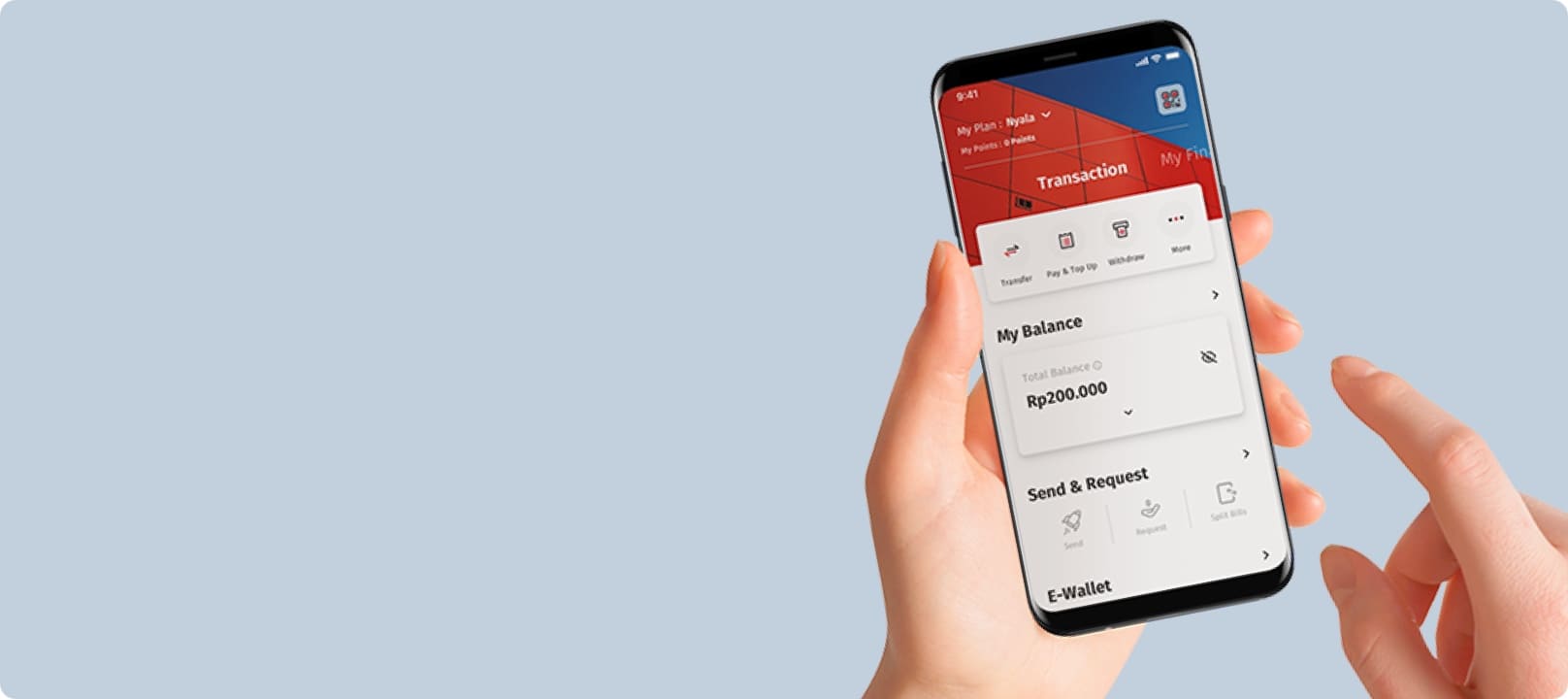Save more!
Enjoy special transfer fee to Australia with AUD (Australian Dollar) currency using Telegraphic Transfer.
Enjoy more benefits:
- Full amount up to beneficiary’s Correspondent Bank
- Easy, cost-effective, and efficient – accessible through:
- OCBC Business
- OCBC mobile
- Nearest OCBC branch
Promo valid until 31 December 2025.
Check these transaction guides via:
OCBC Business web
- Log in to OCBC Business business.ocbc.id by entering your Organization ID, User ID, and Password.
- Select Telegraphic Transfer under Transaction menu.
- Click the "New" button and select Debit Account, then the sender's data will be automatically filled. Select "AUD" currency and the transfer amount in Amount, then select "Ourselves" on the Swift Charges Method*.
- Enter the Beneficiary Information and Beneficiary Bank Information.
- Click "Save and Submit", done!
*The program is valid for transactions using the Ourselves (OUR) method.
OCBC Business mobile
- Log in to OCBC Business mobile by entering your Organization ID, User ID, and Password.
- Select Transactions – Fund Transfer in the Side Menu, then select Telegraphic Transfer.
- Select the source of fund in the "Transfer From" column and the destination account in the "Transfer to" column, then click "Continue".
- Fill in the fields you need to fill in on the Regulatory Information, then click "Continue".
- Fill in the transfer amount in the Amount field, then select "Ourselves" on the Swift Charges Method*. Click "Continue" after making sure the details are correct.
- Confirm the transaction using the token.
- The transaction will be processed once the token authorization is complete.
*The program is valid for transactions using the Ourselves (OUR) method.
OCBC mobile
- Log in to OCBC mobile by clicking the "Log in to OCBC Indonesia" button and enter your Login Password or log in with biometrics.
- Click the "Transfer" button and then select "Foreign Currency". Or select "All Menus" and then select "Transfer"**
- Search for the recipient's account in the "Search recipient name" field or click "New Recipient" to enter the new recipient's account details. Select "Other Banks (Domestic/Foreign)" on the Destination Bank, then click "Search Bank Name" and select the destination bank to get the SWIFT code. Fill in the recipient's information, then click "Continue". Alternatively, fill in the SWIFT Code* and click "Continue with SWIFT Code".
- Fill in the data and transfer amount, then select the "OUR" method.
- Transactions are processed. Done!
*The program is valid for transactions using the Ourselves (OUR) method.
** Valid for OCBC mobile min version 4.43.0